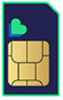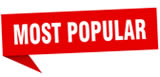If you have a Pay As You Go plan then you’ll need to keep your phone topped up in order to keep using it, and exactly how you do that varies from network to network.
The good news is that in most cases it’s simple, and some networks offer numerous methods. For an in-depth run down of all of them, read on.
But first, for a brief overview of the different top-up methods, along with an explanation of one of the simplest on each network, check out the chart below.
| Network | Top up methods | Simple method |
|---|---|---|
| EE | Online, text, automatic, phone, E-voucher, E top-up card | Call 150, select ‘Top Up’ and follow instructions |
| O2 | Online, automatic, phone, voucher, E top-up card | Call 4444 and follow the instructions |
| Three | App, online, phone, voucher | Top up in the Three app |
| Vodafone | App, online, text, automatic, phone, voucher, in-store | Download the My Vodafone app and top-up with a tap |
| iD Mobile | App, online, phone | Tap ‘top-up now’ from your online dashboard |
| Giffgaff | Online, app, automatic, phone, voucher | Head to your Giffgaff account online |
| Lyca Mobile | Automatic, online, app, phone, voucher | Call 373 or 322 from your Lycamobile |
| Tesco Mobile | App, online, automatic, phone, in-store, E top-up card | Use the Tesco Mobile app |
| Lebara | App, online, voucher, phone | Top up online through MyLebara |
| Asda Mobile | Phone, online, top-up card | Top up from your online account |
| 1pMobile | Online, text, automatic | Top up from your online account |
Note that the ‘simple method’ highlighted in this table isn’t always the only simple way to top up, it’s just one that we’ve highlighted. If you want to dig into all of your top up options, you’ll find them under your network’s heading below.
|
Table of Contents |
EE
EE offers a number of ways to top up your phone, with the simplest being to buy a Pay As You Go pack and setting it to renew automatically, so you’ll never have to manually top up again.
However, you can also top up by logging into your My EE account online and navigating to Home > Plans and subscriptions > Mobile, and then selecting ‘Top up’, or similarly through the My EE app by going to Plans > Mobile > Top up.
Alternatively, you can top up by texting 150 from your EE phone with the letters ‘CR’ followed by the last four digits of your registered credit or debit card and the amount you want to top up, with a space between each set of digits. For example, to top up by £20 with a card ending 9876, you’d text ‘CR 9876 20’.
And you can call to top up. Just dial 150 from your EE phone, choose the ‘Top Up’ option and follow the instructions.
You can also purchase an E-voucher from an EE store and numerous other shops and use this to top up. Once you have one, text the number 150 with ‘VO’ followed by a space, followed by your 16-digit E-voucher number. Or call 150 and follow the instructions.
Finally, your SIM card should also come with an E top-up card, which you can use to top up at any store with the green top-up logo, of which there are over 100,000 stores across the UK. You’ll first have to link the card to your phone though, by texting ETU followed by a space, then the 13-digit code on the card, to 150.
O2
O2 offers a similar selection of top up methods, with the simplest once again being to set up automatic top ups. You can do this from your My O2 account online. Speaking of online, you can also manually top up using O2’s top up page.
Another simple method is to call 4444 from your mobile (or 08456 062 277 from a landline) and follow the instructions.
You can also top up using an E top-up card at any O2 store or any store with a green top-up logo. Similarly, you can purchase a top-up voucher at any such store, after which you’ll need to call one of the phone numbers above, enter the number on your receipt and follow the instructions.
Three
If you have the Three app on your phone then the easiest way to top up is likely just to be opening it and selecting the top-up option. The process is similar with your My3 account online. Just log in and select the option to top-up.
Three even lets you top up online without logging in or registering a card though. Just head to its top-up page, enter your details and follow the instructions.
And of course you can top up over the phone by calling 444 from your Three phone, selecting ‘Top-up with a card’ and following the instructions.
Finally, it’s possible to buy a top-up voucher from any Three store or store with the green top-up logo. Once you have this you can redeem it using Three’s web top-up page (linked above), or by selecting ‘Top-up your account’ from your My3 account, or by calling 444 from your Three phone, selecting ‘Top-up with a voucher’ and entering the 16-digit number on your receipt.
Vodafone
Vodafone is another network that lets you top up by app (available on both iOS and Android). Just select ‘Top Up’ from the main menu. You can also just skip the top-up process altogether by setting up automatic top-ups, by selecting ‘Auto Top Up’ in the app.
Vodafone also lets you top-up online, or by calling 2345 free from your Vodafone handset. Alternatively, you can text TOPUP to 2345 with the amount you want to add and the last four digits of your payment card. You can also purchase a top-up voucher from any store with a ‘TopUp’ sign, or top up direct from a Vodafone store.
iD Mobile
With iD Mobile you can top up either using the iD Mobile app, or by heading to the ‘Top-ups’ or ‘Top-up now’ section of your online dashboard. Alternatively, you can call 7777 from your iD Mobile phone.
Giffgaff
Giffgaff allows you to set up auto top-ups, or head to your online account where you can use a credit or debit card, PayPal, or a voucher (purchased from a supermarket or other store) to top up. If using a voucher you can either input the code online or call 43430. You can also top up from the Giffgaff app.
Lyca Mobile
Lyca Mobile allows you to top up online or via its app, using a credit or debit card. You can also top up over the phone by calling 373 or 322 from your Lyca Mobile phone. After your card has been registered you can alternatively call 321 and use Lyca Mobile’s ‘Interactive Voice Response’ to top up.
Another option (which you can do on Lyca Mobile’s site or app) is to activate automatic top-ups, so you don’t have to manually do it again. Lyca Mobile also accepts top-up vouchers.
Tesco Mobile
Tesco Mobile offers you a wide range of ways to top up, with one of the simplest being to download and use the app. Another simple solution is to top up online or set up recurring top-ups.
Alternative options include calling 4444 from your Tesco number, grabbing a voucher from a Tesco store (which you can then use by calling 4444 or by entering the code on your online account or into the Tesco Mobile app), or you can top up using an E top-up card from any store with the green E top-up logo.
Lebara
If you’re a Lebara customer then you can top up online through your MyLebara account. You can also top up as a guest online, meaning you don’t need to register your details and you can top up someone else’s credit.
It’s also possible to top up via the MyLebara app, or you can buy a voucher and then dial *#1345* followed by the 12 or 14-digit number on the voucher, followed by #, and then press the call button.
Asda Mobile
Asda Mobile lets you top up by calling 2732 from your Asda number. Alternatively, you can top up from your online account – just select the ‘top up’ option on the overview page. Automatic top ups can also be set up from here.
You can also order a top-up card from Asda and top up using that in any Asda store or in stores displaying a top up logo.
1pMobile
On 1pMobile, you can top up by heading to the top-ups page of your online account. You can alternatively top up by text, by texting ‘TOPUP’ to 07950014111. That will add £10 to your account, but to top up by larger amounts, text ‘TOPUP’ followed by the amount you want to top up. So for example, ‘TOPUP 20’ would add £20 of credit.
You can also set your 1pMobile account to auto top up, so you never have to remember to do it.